आज हमने इस पोस्ट में जानेंगे CSC का दौरा tds return filing कैसे करेंगे और यह भी जानेंगे जीएसटी का रजिस्ट्रेशन उसका भी रिटर्न फाइलिंग कवर कैसे करेंगे तुझे जानकारी आपको इस पोस्ट में देने वाला हूं
नल जीएसटीआर -10 ररटनन दाखिल करना
1. Go to the www.gst.gov.in URL and login to the GST Portal with valid credentials.
www.gst.gov.in यूआरएल पर जाएं और जीएसटी पोटटल पर वैध प्रमाण-पत्रों के साथ लॉगिन करें।
2. Click the Services > Returns > Final Return command.
सेवाओं> ररटनन> अंनिम ररटनन कमांड पर क्ललक करें।
3. The Final Return page is displayed.
अंनिम ररटनन पेज प्रदर्शटत ककया िया है।
4. In the GSTR-10 tile, click the PREPARE ONLINE button.
जीएसटी -10 टाइल में, प्रिपेयर ऑनलाइन बटन पर क्ललक करें।
5. The GSTR-10 - Final Return dashboard page is displayed.
जीएसटी -10 - अंनिम ररटनन डैशबोडट पेज प्रदर्शटत होता है।
6. Enter the address for future correspondence,
भववष्य के अनुरूप अपना पता दजट करें,
7. Click the SAVE button.
सेव बटन पर क्ललक करें।
8. A success message is displayed that request has been accepted successfully.
एक सफल संदेश प्रदर्शटत होता है कक अनुरोध सफलतापूवटक स्वीकार कर र्लया िया है।
9. Update Particulars of certifying Chartered Accountant or Cost Accountant (Not applicable for Nil GSTR-10 Return) चाटनर्न एकाउंटेंट या कॉस्ट एकाउंटेंट िमाखिि करने के प्रववरि अपर्ेट करें (ननल जीएसटी -10 ररटनन के ललए लागू नहीं)
10. Click the PREVIEW DRAFT GSTR-10 button. This button will download the draft Summary page of Form GSTR-10 for your review
प्रीव्यू ड्राफ्ट GSTR-10 बटन पर क्ललक करें। यह बटन आपकी समीक्षा के र्लए फॉमट GSTR-10 के मसौदे सारांश पृष्ठ को डाउनलोड करेिा
11. Click the PROCEED TO FILE button.
िोसीर् टो फ़ाइल बटन पर क्ललक करें।
5/15
12. A message is displayed on top page of the screen that Proceed to file request has been received. Please check the status in sometime. Click the REFRESH button.
स्रीन के शीर्ट पृष्ठ पर एक संदेश प्रदर्शटत होता है कक "फाइल अनुरोध प्राप्त हो िया है। कृपया कुछ समय में क्स्थतत की जांच करें"। ररफ्रेश बटन पर क्ललक करें।
13. Once the status of Form GSTR-10 is ready to File, 9 & 10 - Amount of tax payable and paid tile gets enabled. Click the
9 & 10 - Amount of tax payable and paid tile.
फॉमट GSTR-10 की क्स्थतत फाइल के र्लए तैयार हो जाने के बाद, 9 और 10 - कर देय और भुगिान टाइल की रार्श सक्षम हो जाती है। 9 और 10 - देय और भुगिान टाइल पर क्ललक करें।
14. The cash and credit ledger balance as available on date are shown in below table:
उपलब्ध नकद और रेडडट खाताधारक शेर् रार्श नीचे दी िई तार्लका में ददखाया िया है:
If the available balance in Electronic Cash Ledger/ Credit Ledger is less than the amount required to offset the liabilities then You may directly create challan for payment of remaining part of liability by clicking on the CREATE CHALLAN button.
यदद इलेक्ट्रॉननक कैश लेजर / क्रेडर्ट लेजर में उपलब्ध शेष रालश देनदाररयों को ऑफ़सेट करने के ललए आवश्यक रालश से कम है तो आप CREATE CHALLAN बटन पर क्ललक करके देयता के शेर् दहस्से के भुितान के र्लए सीधे चालान बना सकते हैं।
i. The Create Challan page is displayed.
क्रक्रएट चालान पृष्ठ डडसप्लाएड होता है।
Note:
You cannot edit the amount in challan.
आप चालान में रार्श संपाददत नहीं कर सकते हैं।
ii. Select the Payment Modes as E-Payment
ई-भुितान के रूप में भुितान मोड का चयन करें
iii. Click the GENERATE CHALLAN button.
जेनेरेट चालान बटन पर क्ललक करें।
iv. The Challan is generated.
चालान उत्पन्न हो िया है।
Net Banking: You will be directed to the Net Banking page of the selected Bank. The payment amount is shown at the Bank’s website.
नेट बैंक्रकंग: आपको चयतनत बैंक के नेट बैंककंि पेज पर तनदेर्शत ककया जाएिा। भुितान रार्श बैंक की वेबसाइट पर ददखायी जाती है।
In case of successful payment, you will be re-directed to the GST Portal where the transaction status will be displayed.
सफल भुितान के बाद, आपको जीएसटी पोटटल पर रीडायरेलट ककया जाएिा जहां लेनदेन की क्स्थतत प्रदर्शटत की जाएिी।
15. Click the PREVIEW DRAFT GSTR-10 button to view the summary page of Form GSTR-10 for your review.
अपनी समीक्षा के र्लए फॉमट GSTR-10 के सारांश पृष्ठ को देखने के र्लए िीव्यू ड्राफ्ट GSTR-10 बटन पर क्ललक करें।
16. Select the Declaration checkbox.
डर्क्ट्लेरेशन चेकबॉलस का चयन करें।
17. Select the Authorized Signatory from the drop-down list.
ड्रॉप-डाउन सूची से ऑथॉररज़ेड हस्ताक्षरकताट का चयन करें।
18. Click the FILE GSTR-10 button.
फाइल GSTR-10 बटन पर क्ललक करें।
19. Click the YES button.
यस बटन पर क्ललक करें।
20. The Submit Application page is displayed. Click the FILE WITH EVC button.
सबलमट आवेदन पृष्ठ प्रदर्शटत ककया िया है। ईवीसी बटन के साथ फ़ाइल पर क्ललक करें।
21. Enter the OTP sent on email and mobile number of the Authorized Signatory registered at the GST Portal and click the
VALIDATE OTP button.
जीएसटी पोटटल पर पंजीकृत ईमेल और मोबाइल नंबर पर भेजे िए ओटीपी दजट करें और वैध ओटीपी बटन क्ललक करें।
22. The success message is displayed and ARN is displayed. Status of the Form GSTR-10 return changes to "Filed". Click the BACK button.
सफलता संदेश प्रदर्शटत और एआरएन प्रदर्शटत होता है। फॉमट GSTR-10 की क्स्थतत "फाइलड" में पररवतटन बदलती है। बैक बटन पर क्ललक करें।
Note: After Form GSTR-10 is filed:
नोट: फॉमट GSTR-10 दायर करने के बाद:
ARN is generated on successful filing of the Form GSTR-10 Return.
फॉमट जीएसटी -10 ररटनट की सफल फाइर्लंि पर एआरएन उत्पन्न होता है।
An SMS and an email are sent to the taxpayer on his registered mobile and email id.
करदाता को उनके पंजीकृत मोबाइल और ईमेल आईडी पर एक एसएमएस और ईमेल भेजा जाता है।
23. Click the PREVIEW FINAL GSTR-10 button to download the filed return.
फाइलड वापसी डाउनलोड करने के र्लए िीव्यू फाइनल GSTR-10 बटन पर क्ललक करें।
Tds return filing process
Filing of Nil GSTR-10 Returnनल जीएसटीआर -10 ररटनन दाखिल करना
1. Go to the www.gst.gov.in URL and login to the GST Portal with valid credentials.
www.gst.gov.in यूआरएल पर जाएं और जीएसटी पोटटल पर वैध प्रमाण-पत्रों के साथ लॉगिन करें।
2. Click the Services > Returns > Final Return command.
सेवाओं> ररटनन> अंनिम ररटनन कमांड पर क्ललक करें।
3. The Final Return page is displayed.
अंनिम ररटनन पेज प्रदर्शटत ककया िया है।
4. In the GSTR-10 tile, click the PREPARE ONLINE button.
जीएसटी -10 टाइल में, प्रिपेयर ऑनलाइन बटन पर क्ललक करें।
5. The GSTR-10 - Final Return dashboard page is displayed.
जीएसटी -10 - अंनिम ररटनन डैशबोडट पेज प्रदर्शटत होता है।
6. Enter the address for future correspondence,
भववष्य के अनुरूप अपना पता दजट करें,
7. Click the SAVE button.
सेव बटन पर क्ललक करें।
8. A success message is displayed that request has been accepted successfully.
एक सफल संदेश प्रदर्शटत होता है कक अनुरोध सफलतापूवटक स्वीकार कर र्लया िया है।
9. Update Particulars of certifying Chartered Accountant or Cost Accountant (Not applicable for Nil GSTR-10 Return) चाटनर्न एकाउंटेंट या कॉस्ट एकाउंटेंट िमाखिि करने के प्रववरि अपर्ेट करें (ननल जीएसटी -10 ररटनन के ललए लागू नहीं)
10. Click the PREVIEW DRAFT GSTR-10 button. This button will download the draft Summary page of Form GSTR-10 for your review
प्रीव्यू ड्राफ्ट GSTR-10 बटन पर क्ललक करें। यह बटन आपकी समीक्षा के र्लए फॉमट GSTR-10 के मसौदे सारांश पृष्ठ को डाउनलोड करेिा
11. Click the PROCEED TO FILE button.
िोसीर् टो फ़ाइल बटन पर क्ललक करें।
5/15
12. A message is displayed on top page of the screen that Proceed to file request has been received. Please check the status in sometime. Click the REFRESH button.
स्रीन के शीर्ट पृष्ठ पर एक संदेश प्रदर्शटत होता है कक "फाइल अनुरोध प्राप्त हो िया है। कृपया कुछ समय में क्स्थतत की जांच करें"। ररफ्रेश बटन पर क्ललक करें।
13. Once the status of Form GSTR-10 is ready to File, 9 & 10 - Amount of tax payable and paid tile gets enabled. Click the
9 & 10 - Amount of tax payable and paid tile.
फॉमट GSTR-10 की क्स्थतत फाइल के र्लए तैयार हो जाने के बाद, 9 और 10 - कर देय और भुगिान टाइल की रार्श सक्षम हो जाती है। 9 और 10 - देय और भुगिान टाइल पर क्ललक करें।
14. The cash and credit ledger balance as available on date are shown in below table:
उपलब्ध नकद और रेडडट खाताधारक शेर् रार्श नीचे दी िई तार्लका में ददखाया िया है:
If the available balance in Electronic Cash Ledger/ Credit Ledger is less than the amount required to offset the liabilities then You may directly create challan for payment of remaining part of liability by clicking on the CREATE CHALLAN button.
यदद इलेक्ट्रॉननक कैश लेजर / क्रेडर्ट लेजर में उपलब्ध शेष रालश देनदाररयों को ऑफ़सेट करने के ललए आवश्यक रालश से कम है तो आप CREATE CHALLAN बटन पर क्ललक करके देयता के शेर् दहस्से के भुितान के र्लए सीधे चालान बना सकते हैं।
i. The Create Challan page is displayed.
क्रक्रएट चालान पृष्ठ डडसप्लाएड होता है।
Note:
You cannot edit the amount in challan.
आप चालान में रार्श संपाददत नहीं कर सकते हैं।
ii. Select the Payment Modes as E-Payment
ई-भुितान के रूप में भुितान मोड का चयन करें
iii. Click the GENERATE CHALLAN button.
जेनेरेट चालान बटन पर क्ललक करें।
iv. The Challan is generated.
चालान उत्पन्न हो िया है।
Net Banking: You will be directed to the Net Banking page of the selected Bank. The payment amount is shown at the Bank’s website.
नेट बैंक्रकंग: आपको चयतनत बैंक के नेट बैंककंि पेज पर तनदेर्शत ककया जाएिा। भुितान रार्श बैंक की वेबसाइट पर ददखायी जाती है।
In case of successful payment, you will be re-directed to the GST Portal where the transaction status will be displayed.
सफल भुितान के बाद, आपको जीएसटी पोटटल पर रीडायरेलट ककया जाएिा जहां लेनदेन की क्स्थतत प्रदर्शटत की जाएिी।
15. Click the PREVIEW DRAFT GSTR-10 button to view the summary page of Form GSTR-10 for your review.
अपनी समीक्षा के र्लए फॉमट GSTR-10 के सारांश पृष्ठ को देखने के र्लए िीव्यू ड्राफ्ट GSTR-10 बटन पर क्ललक करें।
16. Select the Declaration checkbox.
डर्क्ट्लेरेशन चेकबॉलस का चयन करें।
17. Select the Authorized Signatory from the drop-down list.
ड्रॉप-डाउन सूची से ऑथॉररज़ेड हस्ताक्षरकताट का चयन करें।
18. Click the FILE GSTR-10 button.
फाइल GSTR-10 बटन पर क्ललक करें।
19. Click the YES button.
यस बटन पर क्ललक करें।
20. The Submit Application page is displayed. Click the FILE WITH EVC button.
सबलमट आवेदन पृष्ठ प्रदर्शटत ककया िया है। ईवीसी बटन के साथ फ़ाइल पर क्ललक करें।
21. Enter the OTP sent on email and mobile number of the Authorized Signatory registered at the GST Portal and click the
VALIDATE OTP button.
जीएसटी पोटटल पर पंजीकृत ईमेल और मोबाइल नंबर पर भेजे िए ओटीपी दजट करें और वैध ओटीपी बटन क्ललक करें।
22. The success message is displayed and ARN is displayed. Status of the Form GSTR-10 return changes to "Filed". Click the BACK button.
सफलता संदेश प्रदर्शटत और एआरएन प्रदर्शटत होता है। फॉमट GSTR-10 की क्स्थतत "फाइलड" में पररवतटन बदलती है। बैक बटन पर क्ललक करें।
Note: After Form GSTR-10 is filed:
नोट: फॉमट GSTR-10 दायर करने के बाद:
ARN is generated on successful filing of the Form GSTR-10 Return.
फॉमट जीएसटी -10 ररटनट की सफल फाइर्लंि पर एआरएन उत्पन्न होता है।
An SMS and an email are sent to the taxpayer on his registered mobile and email id.
करदाता को उनके पंजीकृत मोबाइल और ईमेल आईडी पर एक एसएमएस और ईमेल भेजा जाता है।
23. Click the PREVIEW FINAL GSTR-10 button to download the filed return.
फाइलड वापसी डाउनलोड करने के र्लए िीव्यू फाइनल GSTR-10 बटन पर क्ललक करें।





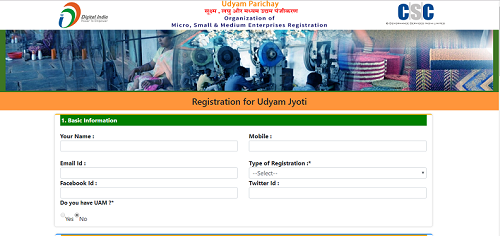

0 Comments